If you own an Apple TV 4K and have compatible wireless headphones or earbuds from the company, you should explore spatial audio . This feature can elevate Dolby Atmos or Dolby 5.1 soundtracks into an incredibly immersive experience. Combined with head tracking, it transforms your headphones into a virtual home theater, adding a new dimension to your audio experience.
Are you ready to try it out? Here’s everything you need to set it up. If you own an Apple TV 4K and have compatible wireless headphones or earbuds from Apple, you should explore the spatial audio feature. Spatial audio can enhance your listening experience by transforming standard Dolby Atmos or Dolby 5.1 soundtracks into a profoundly immersive audio environment.
To use spatial audio, you must update your Apple TV 4K to the latest software version and ensure your headphones or earbuds are compatible and connected. The necessary settings are in the Apple TV's audio menu.
Once everything is set up, you can enjoy your favorite movies, TV shows, and music like never before. Are you ready to dive into this immersive experience? Here’s a step-by-step guide to help you set it up seamlessly.

Connect your headphones to your Apple TV 4K
There are a few steps you need to follow to connect your compatible Apple headphones to your Apple TV 4K, but we have them all laid out for you right here .
Once you've completed that process, come on back here and proceed to the next step.

Make sure your audio output is set to your wireless headphones
Step 1: From any Apple TV screen (home screen, in-app, or while playing media), long-press the Home button on your Apple Siri remote. This should bring up the Control Center as a slide-out panel on the right side of your TV screen.
At the bottom of the Control Center, you should see a set of small square icons, including the Apple Home, AirPlay , Search, and Game Controllers icons. Among them should be an icon representing the Apple wireless headphones you have connected.
Step 2: If you don't see that icon, or if you aren't getting sound to your wireless headphones, repeat the steps outlined in "Connect your headphones to your Apple TV 4K" above.
Ensure that spatial audio is turned on
In order to adjust spatial audio settings, you need to be actively playing content. You won't be able to change these settings if you're simply on the Apple TV home screen or navigating without audio inside one of the apps.
Step 1: Enter any app that plays audio, preferably an app that plays multichannel or Dolby Atmos content, like Apple TV+, Netflix, or Disney+, but YouTube will also work. Select a video and begin playback.
Step 2: Open the Control Center by long-pressing the remote's home button. Your content will automatically pause.

Step 3: On the top of the Control Center, select the icon at the top that represents the connected earbuds or headphones.
Step 4: Under the Spatial Audio heading, you should see three options: Head Tracked, Fixed and Off, . If Fixed or Head Tracked is already highlighted in blue, spatial audio is already turned on.
If Off is highlighted in blue, spatial audio is turned off. To turn it on, select and click either Fixed or Head Tracked.

Decide if you want to use spatial audio for stereo content
Spatial audio works best when you're watching content that's being presented with a Dolby Atmos, Dolby 5.1, or 7.1 surround sound soundtrack. But you can also get some of the benefits of spatial audio on standard two-channel stereo content, too. It's enabled by default when you turn on spatial audio.
If you want to turn it off:
Step 1: Make sure you're playing media. Open the Control Center by long-pressing the remote's home button. Your content will automatically pause.
Step 2: On the top of the Control Center, select the icon at the top that represents the connected earbuds or headphones.
Step 3: Under the Spatial Audio heading, you should see three options: Head Tracked, Fixed and Off, . If Fixed or Head Tracked is already highlighted in blue, spatial audio is already turned on.
If Off is highlighted in blue, spatial audio is turned off. To turn it on, select and click either Fixed or Head Tracked.
To turn spatial audio for stereo back on, repeat these steps.
Decide if you want to use head tracking
By default, head tracking for spatial audio will be turned on when you first connect a set of compatible Apple wireless headphones or earbuds. Head tracking keeps certain soundtrack elements, like dialog, anchored to the TV screen so that when you turn your head, those elements don't move when you do. It's very clever, but not everyone likes it.
To see your head tracking status and to turn it on or off:
Step 1: Make sure you're playing media. Open the Control Center by long-pressing the remote's home button. Your content will automatically pause.
Step 2: Make sure you're playing media. Open the Control Center by long-pressing the remote's home button. Your content will automatically pause.
Step 3: Under the Spatial Audio heading, you should see three options: Head Tracked, Fixed and Off, . If Fixed or Head Tracked is already highlighted in blue, spatial audio is already turned on.
If Off is highlighted in blue, spatial audio is turned off. To turn it on, select and click either Fixed or Head Tracked.
If the Head Tracked button is gray, it is turned off. To turn it on, select it and press OK .
Disable head tracking for spatial audio across all media
The Apple TV 4K will remember your head tracking preferences on an app-by-app basis. So if you're in Netflix, for instance, and you switch the spatial audio mode from head tracked to fixed, that preference will become the default for that app. But you may decide you simply don't want to use head tracking at all. To disable it across all apps and media:
Step 1: Open the Settings app from the Apple TV home screen.
Step 2: Click on Accessibility .
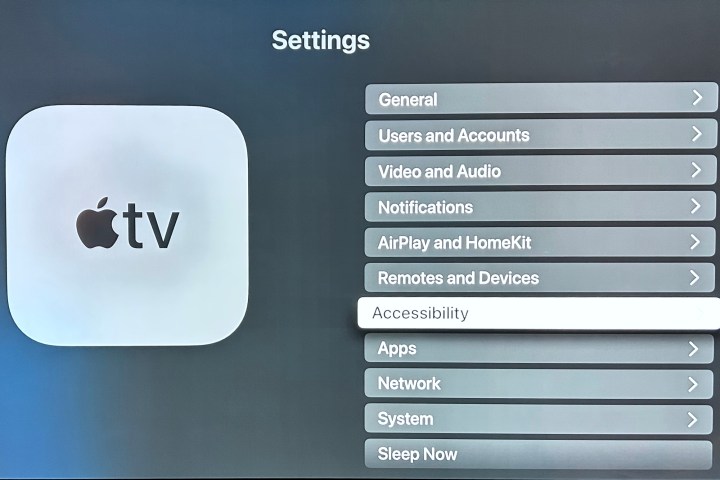
Step 3: Scroll down to the Physical and Motor section and click on AirPods .
Step 4: On the next screen, select the AirPods or Beats device you are currently using.
Step 5: Under the heading Spatial Audio , you'll see a wide button that says Center Audio on TV . Select it and press the OK button on your remote.
You should now see the label "Off" on the right side of that button.
Head tracking is now disabled for those headphones on the Apple TV. If you wish to use any head tracking features in the future, you will need to repeat these steps to re-enable it. Note: this does not affect head tracking for any other Apple wireless earbuds or headphones you may own and use with your Apple TV. To disable head tracking on those devices, repeat these steps, but select a different device in step 4.





