How many times have you shared a downloaded video with yourself to open it on another device? Or, have you ever copied text and it emailed to yourself so that you could use it elsewhere? With a Continuity feature called Universal Clipboard, those days of extra work are over.
Universal Clipboard isn't limited to macOS . As the name suggests, it supports copying and pasting text , images, photos, videos, or whatever across iPhone, iPad, and iPod touch.
Prepare to use Universal Clipboard
Like other Continuity features on Apple devices, you just need to make sure a few things are in place to use the Universal Clipboard.
On the devices you plan to use, be sure that:
- You’re signed in to iCloud using the same Apple Account
- You have Wi-Fi and Bluetooth turned on
- You have Handoff enabled
You should also review Apple’s Continuity requirements to confirm that your devices support the feature.
Enable Handoff on Mac
If you’ve never used Handoff on your devices, this feature allows you to work in an app on one device and continue that work in the same app on another, as an example. Here’s how to enable it on Mac.
Step 1: On Mac, open the System Settings app using the icon in your Dock or the Apple icon in the menu bar.
Step 2: Select the General tab, then go to AirDrop & Handoff.
Step 3: Enable the toggle next to Allow Handoff between this Mac and your iCloud devices .

Enable Handoff on iPhone, iPad, and iPod touch
Follow these steps to enable Handoff on your mobile device.
Step 1: On iPhone, iPad, or iPod touch, open the Settings app.
Step 2: Select General and pick AirPlay & Continuity .
Step 3: Turn on the toggle for Handoff .
Now that you have Handoff enabled on the devices you want to use, the rest is a breeze.
Use the Universal Clipboard
Step 1: Copy the content.
On the device you want to copy the content from, do so as you normally would. For example, to copy text on Mac, select it, right-click, and pick Copy . On iPhone, select the text and pick Copy from the shortcut menu.
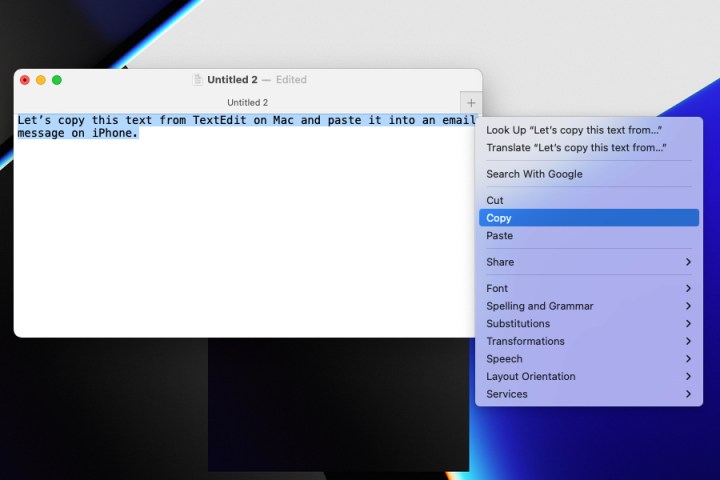
Step 2: Paste the content.
Open the app where you want to paste the content on the nearby device and paste as you usually do. To paste text on Mac, right-click the spot where you want it and click Paste . To paste text on iPhone, tap to display the shortcut menu and pick Paste .
Step 3: Optional: Copy and paste files.
If you own two Macs, you can also use Universal Clipboard to copy and paste files between them the same way. Or use the the keyboard shortcuts Command + C for copy and Command + V for paste.

What to do if Universal Clipboard is not working
Universal Clipboard is a great feature, but there are occasions when it can go wrong. If it's not working properly for you, there are ways to fix it: just try the steps below.
Step 1: The first thing to do is to go through the steps in this guide again to make sure everything is enabled and working properly. Your devices need to be on the same Wi-Fi network and signed in to the same Apple Account, for example, while you'll also need to make sure Handoff is enabled in your device's settings.
Step 2: Universal Clipboard relies on iCloud, so attempting to reset that by logging out then in again can sometimes solve the problem. On iOS, open the Settings app, then tap your account name at the top of the screen, scroll to the bottom of the page, then tap Sign Out . On your Mac, it's a similar situation: select your account name in the System Settings app, then select Sign Out at the bottom. Confirm whether you want to keep any of your iCloud data on your Mac, then continue.
Step 3: Next, check for updates, as bugs sometimes creep in that Apple squashes with patches. On your iPhone, open the Settings app and go to General > Software Update . In macOS, you'll need to open the System Settings app and navigate to General > Software Update .
Step 4: If none of those steps work, the next option is to restart your devices. Sometimes, the old adage of "turn it off and turn it on again" really does work.
When you copy content from one device, that places it on your clipboard where it remains briefly or until you copy something else. And because your devices are connected through iCloud and your Apple Account , that clipboard becomes, you guessed it, universal!
You do need to have the devices near each other, however. Apple doesn’t provide an exact distance like for AirDrop (up to 30 feet or nine meters). But you should be fine to copy from a device in one room of your home and paste it to a device in another room.










