Netflix is the world's most popular on-demand streaming platform , offering near-endless hours of movies, TV shows, documantaries, original content, and even live events — all accessible on a huge range of devices, including smart TVs by the likes of LG, Samsung, TCL, Hisense, Sony, and more. While you may just want to stay logged in to Netflix on those devices so you can just pick up where you left off and get watching faster, there are times when signing out of your Netflix account might be necessary.
Whether you’re taking a break from binge-watching, sharing a TV with others, or you’ve noticed unusual activity and want to secure your account, knowing how to log out of Netflix on your smart TV is a simple but important step. Thankfully, the process is quick and straightforward.
In this guide, we’ll walk you through exactly how to sign out of Netflix on your smart TV, no matter which brand or streaming device you’re using.
If you're considering taking a temporary break from the platform, or if you suspect some suspicious activity on your network and want to log out as a precaution, you may be wondering about the process of signing out of your Netflix account. Rest assured, it's a quick and easy one. You can accomplish this through the Netflix app on your mobile device or your smart TV, or through the company’s website on your computer.
Here’s a step-by-step guide to help walk you through the process:

How to log out of Netflix on a smart TV
Generally speaking, the Netflix app on most smart TVs is going to look and perform pretty similarly from one brand to the next. Here's how to sign out of your Netflix account on a smart TV, no matter what brand of smart TV you own, or whatever type of streaming device you have connected to your TV.
Step 1: Launch the Netflix app on your smart TV.
Step 2: Once you're on the Home Screen , navigate over to the left to open Netflix's main menu.
Step 3: Scroll down and select Get Help from the list of options (depending on your device).
Step 4: Select Sign Out , then choose Yes when asked to confirm this decision.
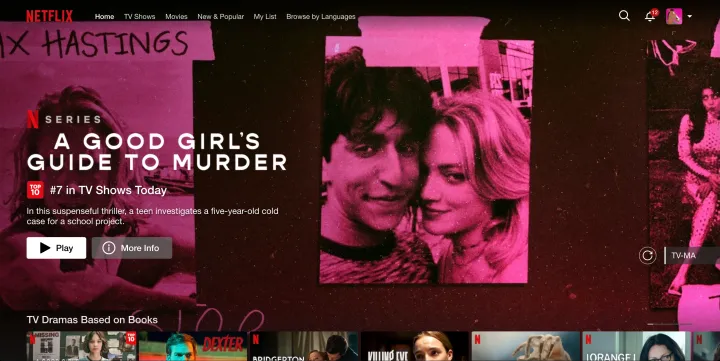
How to log out of Netflix on the website
You can also sign out of Netflix through the company's website. This comes in handy if you're not sure what smart TVs or streaming devices you're currently signed in on.
Step 1: Head to Netflix.com , then click Sign In at the top of the page.
Step 2: Hover over your profile picture and choose Account from the dropdown menu.
Step 3: Under Security and Privacy , choose Manage Access and Devices .
Step 4: Now just locate the smart TV or streaming device you want to sign out of and click Sign Out .

Step 5: To log out of all devices selecte Sign Out of All Devices from the Security and Privacy panel.

How to log into Netflix
Wondering how to sign into Netflix after logging out? It’s just as simple. Follow these steps to access your Netflix account on your TV or device.
Step 1: Launch Netflix on your smart TV or streaming device.
Step 2: Select Log In to use your existing Netflix credentials to sign into your account.
If you're a brand-new Netflix subscriber, choose Get Started to see what subscription plans are available.
Step 3: On the Choose How to Sign In screen, the default setting is Use Phone .
If your iOS or Android device is nearby, you can either scan the QR code on your TV screen to visit a mobile login page for Netflix, or you can enter the numeric code displayed on your TV screen into your phone or tablet.



