Email is an undeniably useful communication tool, but when used improperly, it can transform into a time-sucking, attention-stealing, always-on stress inducer that’s more of a burden than a benefit. If you find yourself dreading your inbox every day, check out this list of pro techniques that can help you flip the script and transform email back into the productivity tool it’s supposed to be.
Set (and broadcast) your off-hours
To keep email from creeping into the nonwork hours of your life, it’s a good idea to establish off-hours — not just by mentally committing to not check email during certain times of the day, or even by turning on do-not-disturb settings to block email notifications (which is also a good idea), but by also setting your out-of-office reply to kick on after working hours. This helps manage expectations and will help establish boundaries with your co-workers, but without completely blocking off communications if something urgent pops up.
It can be a bit unnerving at first if you’re used to checking email at all hours of the day, but over time, you’ll find that checking email during specific hours of the day encourages you to be more focused and efficient during the time you’ve blocked off.
Take control of the cadence

Similar to not checking your email during off-hours, it’s also not ideal to check your inbox constantly throughout the day. Email shouldn’t be used as a real-time chat application — that’s what Slack and Microsoft Teams are for. As such, if it’s not crucial for you to receive emails immediately, it might be wise to adjust your inbox settings so that new messages only come in at predetermined times. Most of the popular email clients these days allow you to customize how often your inbox fetches new messages, and dialing down the frequency can work wonders for your productivity. In addition to making email less of a distraction, strategically setting the cadence allows you to more effectively block out chunks of your schedule for email correspondence.
Here’s how it’s done for Outlook and Mail for Mac.
Aggressively unsubscribe from lists
Unwanted, irrelevant emails from mailing lists are an annoying fact of life, but if your method of dealing with them is just to hit the delete button, you’re doing yourself a disservice. Rather than simply deleting these messages, it’s well worth it to take a few extra seconds to fully unsubscribe from the mailing list. It takes slightly more time, but those extra clicks will pay off tenfold in the future by saving you the trouble of having to delete an increasing number of unwanted emails that clog up your inbox.
Some modern email clients make this process easy for you, and will auto-detect mailing list messages and offer up an easy-to-find unsubscribe button. But even if your email client doesn’t have this feature, it’s still worth scrolling down to the bottom of the message and manually searching for an unsubscribe link. If all else fails and there isn’t an unsubscribe link, it’s often worth sending off a short reply email that plainly asks the sender to “please remove me from your list.”
Use an autocompleter
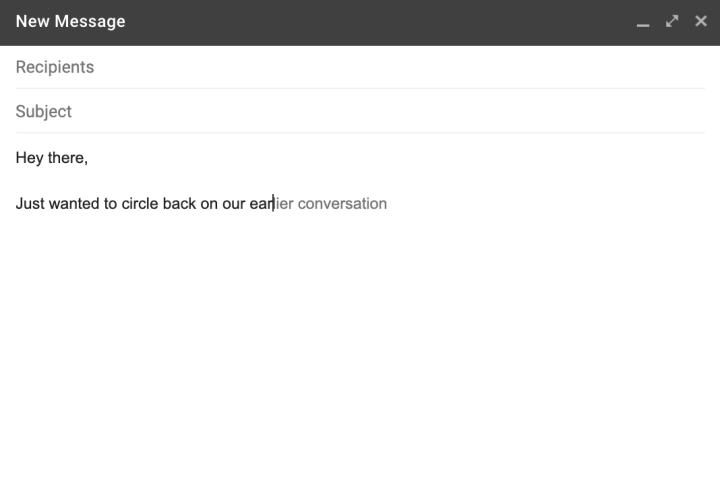
Autocomplete suggestions (like Gmail’s Smart Compose ) are arguably one of the best features that have been added to email software in recent memory. If you aren’t familiar, they basically work by predicting common words and sentences that you tend to use, then serving them up as suggestions that you can enter with a single keystroke. The good ones learn your writing style the more you use them, and can get almost creepily accurate over time.
To be perfectly honest, autocomplete suggestions aren’t likely to save you more than a few extra minutes per week, but they can work wonders for reducing the mental effort it takes to compose an email — especially if you’re struggling to find the right way to word something. The suggestions can also serve as a helpful reminder to keep things short and sweet.
Learn when to skip email and pick up the phone
One of the best email skills you can possibly cultivate is the ability to recognize when email is — and more importantly, when it isn’t — the ideal communication method to use in a given situation. In many instances, email is preferable because it’s asynchronous, allows for more considered replies, and it leaves a paper trail — making it great for certain kinds of messages. But for less formal conversations, email may not be the best venue for communication. Whenever your communication doesn’t necessarily need to be logged, it’s often quicker and more effective to fire off a brief Slack message, or even pick up the phone. Calling people is sometimes frowned upon in certain working situations, but when used strategically, the benefits (extra speed, clarity, and having the ability to use tone and inflection to convey information) outweigh the costs.



