iOS 8 doesn’t reinvent anything, but it does have a lot of useful new features that appear to universally improve the iPhone and iPad experience.
If you listen in a quiet place, you can hear iOS 8 flying out to iPhones and iPads around the world. Tens of millions of you will install it within days, but do you know what you’re getting? Not everyone loved what they saw when the iOS 7 upgrade came out a year ago. But fear not. I’ve been using an early build of the operating system on an iPad Mini Retina . While it’s not nearly as radical as iOS 7, there’s a lot to like, along with some major omissions Apple still needs to address. We cover it all below.
iOS 8 is an incremental update
Though it has some fancy features for developers, don’t expect your phone to change colors, act funny, hurt your eyes, or go neon when iOS 8 installs. For you, this upgrade merely adds a few new features and a couple new apps. Everything looks the same, and unless you know what you’re searching for, you may not notice any difference at all. Scared that you may not find its new features, Apple will even install a Tips app with the new OS, pointing out some new features.
Improved keyboard(s)
The first thing I noticed about iOS 8 was a row of text predictions above the keyboard. If you’ve used an Android (or even BlackBerry) phone lately, you’ve seen this thing before, but it’s new to iOS, and very nice. It has already accurately predicted a few words I wanted to say.

And though the apps aren’t released yet, iOS 8 will soon have a plethora of third-party keyboards like Minuum, SwiftKey, and Swype.
Timelapse video and timed selfies
I am always skeptical about new camera features because most of them are silly novelties you’ll try once and then never look at again. Apple usually only adds new features that are useful, and this year is no exception. Timelapse mode is fantastic. Yes, it’s about as gimmicky as a panorama, but it’s so easy to use that a lot of people will probably use it for a lot of creative things. Basically, it records a new frame of a video every 10 seconds. We’ve embedded a quick video we just made here.
There’s also a small 3- or 5-second timer you can use to delay your shots on the front and rear camera. Again, simple and helpful.
Battery monitoring is a lifesaver
Background Refresh was a good feature that let you turn on or off which apps can run in the background, but iPhone battery life is still at an all-time low. Now, at least you can see what apps are destroying your phone’s time away from the charger. If you go to Settings > General > Usage > Battery Usage (yes, it’s a buried menu), you can now find out what percentage of your battery life is used by each app. This is a potential lifesaver. A few months back I was using an app called Moves that sucked up about 30 percent of my battery each day. I tracked down the leech by sheer luck, but with a menu like this, it would have been a lot easier.

Search, Siri, and Notifications get upgrades, but still need work
Search: Apple has updated the Search function in iOS 8, which you can reach by swiping down on the home screen. Much like OS X Yosemite, it now shows you some select Web results, and brings in some info from Wikipedia and other sources. This is great, and search seems more helpful, but the results aren’t consistent. Sometimes it will show a bunch of Web and Wiki results, and other times you’ll get almost nothing. Without a good expectation of results, I doubt many people will rely on the built-in search as anything more than an app finder.
Siri: Siri now has Shazam in it. This is awesome because Shazam is the fastest way to recognize music tracks or TV shows. It doesn’t seem like the helper can do much else of note, however. As always, Siri remains almost totally useless as an actual assistant. Google Now and Windows Phone Cortana have both eclipsed her abilities.

Notifications: You can now respond to a messaging notification as it comes in by pulling down on it. Other notifications will get upgrades too. It’s small, but it makes notifications less annoying when you can actually deal with them.
Notification center has widgets, but still sucks
The Notification center on iOS, which you can reach by swiping down from the top of the screen, is improved, but still hasn’t gotten the overhaul it needs. You can’t swipe away notifications yet, but you can deal with them a little by swiping to the left. Sometimes an option may now show up to Reply to an iMessage, for example.
On the Today page, you can now add and remove widgets, adjusting the location of things like the calendar or weather. Only time will tell if this is useful, but until more third-party apps get on board, we don’t yet know. It would still be nicer to have the option to put widgets on the home screen.
Control Center gets darker fonts, no new functionality
The Control Center, which you get to by swiping up from the bottom of the home screen, looks a little cleaner, but is still missing key options. It’s easier to tell when you have things like Wi-Fi or Bluetooth enabled because the entire buttons turn white, but there’s still no quick way to get to settings or toggle which Wi-Fi networks or Bluetooth devices you’re connected to. Most Android phones don’t have this feature properly implemented either. It’s still a hassle to connect to new networks and devices on iOS 8, like it is on all mobile devices.

Multitask with people, and send them voice messages
If you double click on the Home button to open up the multitasking menu in iOS 8, you will also see a list of recent contacts. This lets you quickly jump back into a conversation with someone. It’s an odd location for a feature like this, but makes sense once you start to use it. Kudos to Apple for being inventive.
Also inventive is the easy way you can hold down a mic button and record an audio message in iMessage. This is easy, fun, and will probably be a new standard on most messaging apps in the years to come.
Say hello to iCloud Drive and Family Share
With iOS 8, Apple is adding the ability to create a “family” and share your app purchases, iTunes music, iTunes books, iTunes movies, photos, calendars, locations, and other items more easily with those people (who must use iOS for this to work). We don’t know anyone else who has iOS 8 yet, but will test these features out in the coming weeks.
(The family feature also lets parents set permissions on a kid’s iPhone, preventing them from making expensive app or in-app purchases. The kid can “ask permission” to buy things.)
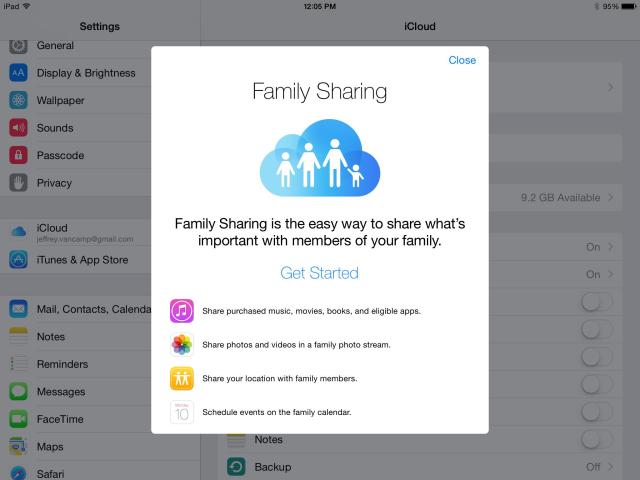
iCloud Drive is also present on the new operating system, which turns iCloud into a more usable drive space, like Google Drive or Dropbox. Items will now sync to your Mac or other iOS devices as well. However, overall iCloud is still a confusing mess.
Health, Apple Pay, and other new features
We haven’t had enough time to make a judgment on Apple’s new Health app, and Apple Pay doesn’t launch until later this year, so we’ll update this article when we know more about them.
There are a ton of small additions to iOS 8 that we haven’t covered here. These include Wi-Fi calling (a feature you can use on T-Mobile), private browsing for Safari, and easier replying and archiving in the Mail app.
Conclusion
iOS 8 does not change the design of your iPhone or iPad software at all, but none of the new features harm it. Though we still want features that haven’t yet come, everything in iOS 8 is a positive step toward the future for Apple. Unless major bugs come out, we recommend you download iOS 8 whenever you get the chance, especially if you have an iPhone 5S , iPad Air, or iPad Mini Retina .
Highs:
- Battery meter is helpful
- iMessage voice is fun
- Update appears mostly stable
- Timelapse camera feature is fun
- Family Sharing could eliminate in-app purchase problem
- Fantastic new keyboard(s)
Lows:
- Notification center still behind Android
- Control Center needs Wi-Fi, BT shortcuts
- Siri still isn’t helpful, even with Shazam


