Ever since Apple announced Apple Intelligence earlier this year, one of the most highly anticipated features was ChatGPT-Siri camaraderie. In a nutshell, queries will be offloaded to ChatGPT if Apple's Siri can't provide a satisfactory answer. Siri is simply getting an even smarter companion. Thanks to the multimodal (the ability to comprehend text and multimedia content) skills of ChatGPT, users will also be able to ask questions that require processing an image or file.
This integration makes Siri far more useful than it ever was, and it's now available to anyone running an iPhone compatible with Apple Intelligence. Siri and ChatGPT are best buddies forever now that iOS 18.2 has been released to the public . Here's how to make sure it works.
Make sure you have a compatible iPhone or iPad
First thing's first: You need to be sure your iPhone or iPad actually supports Apple Intellience. We have a full list of compatible iPhones and iPads , but in short, if you have an iPhone from this year (i.e., an iPhone 16 series phone) or the iPhone 15 Pro or 15 Pro Max, then you're good to go.
If you have an iPad, then it's a little more complex. In short, you'll need an iPad with at least an M1 chip, which includes the iPad Air and iPad Pro from the last two years. Also included is the iPad mini 2024 , which uses the A17 Pro processor.

How to enable ChatGPT integration for Siri
Months after announcing it, Apple finally enabled it with the iOS 18.2 update. And here's the best part. Users don't have to install any app or even make an OpenAI account for using ChatGPT on their iPhone. Here's what you need to do in order to enable ChatGPT for Siri commands:
Step 1: Make sure that your iPhone is running iOS 18.2 or a later version.
Step 2: Open the Settings app.
Step 3: Look for the section titled Apple Intelligence & Siri .

Step 4: Scroll down to the Extend Apple Intelligence & Siri section. Now, select the ChatGPT option underneath.
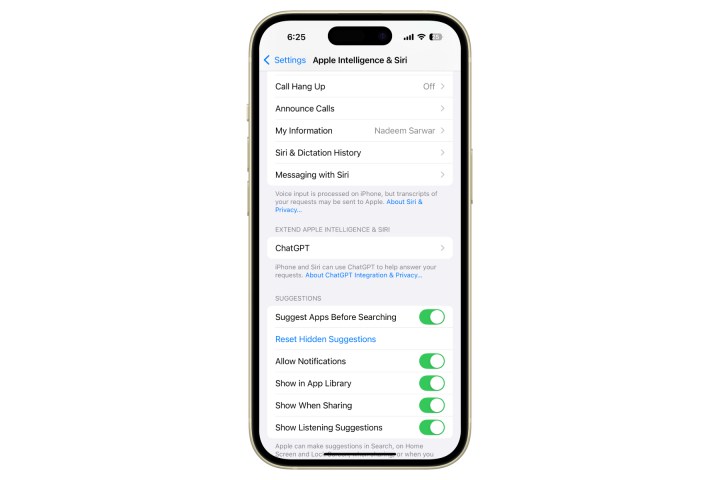
Step 5: Select Set up against the ChatGPT option at the top of the screen.
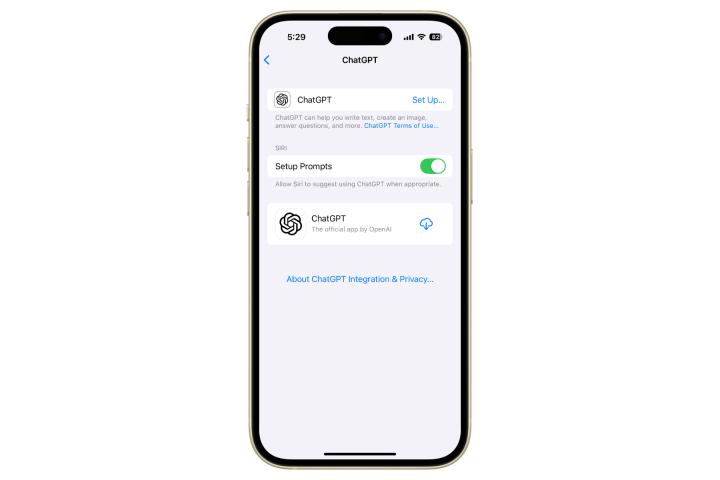
Step 6: On the pop-up page that appears, select Next , followed by Enable ChatGPT .
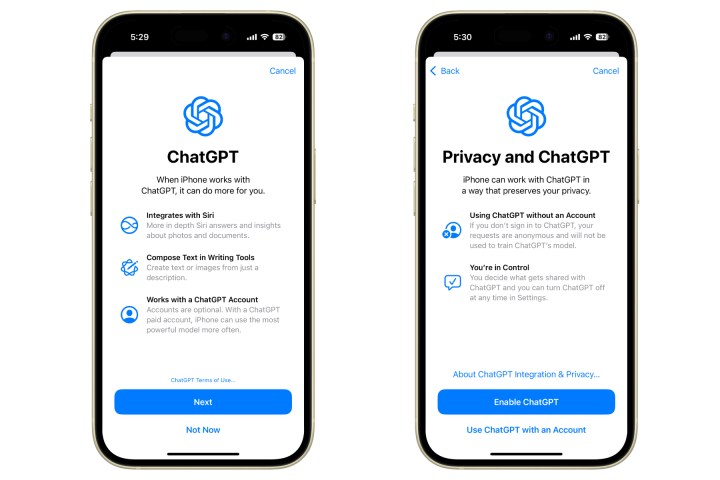
Step 7: On the ChatGPT page in Settings , there's another Siri header with a toggle that says Confirm ChatGPT requests . Enable this one, as well.
As mentioned above, Siri is simply tapping into the natural language and reasoning capabilities of ChatGPT, which the latter acquired after training on a vast amount of data. Therefore, users don't need to create a dedicated account or sign-in to their existing OpenAI account.
However, for users that seek to access the more advanced ChatGPT features, such as custom chatbots , they require a sign-in for verifying the subscription status. These features would require access to the ChatGPT app, which can be downloaded directly from the ChatGPT dashboard in the Settings app.




